|
Scanner/Equipment/MoneyGram Setup |

|

|

|

|
Expand the following to view details on each tab.
Check Scanner
Allows you to setup and/or change settings associated with your check scanner.
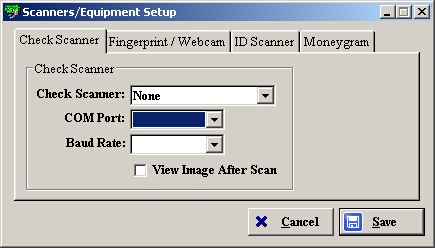
| » | Check Scanner: select your check scanner from the drop-down menu. |
| » | COM Port: the specific communication port the device is plug into. This can be found through the Device Manager (Control Panel > System > Hardware Tab > Device Manager). |
| » | Baud Rate: the speed of the communication port. This option only applies to the MagTek MICRImage and the MagTek MiniMICR check scanner. |
| » | View Image After Scan: scanned image of the check automatically appears after it has been scanned. There is no need to click the View Front of Check button. |
Fingerprint/Webcam
Allows you to setup and/or change settings associated with your fingerprint reader.
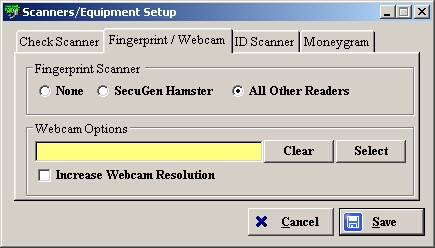
| » | None: select if you are not currently using a fingerprint reader. |
| » | SecuGen Hamster: select if you are currently using the SecuGen Hamster fingerprint reader. |
| » | All Other Readers: select if you currently using any other brand of fingerprint reader. |
| » | Select: click to select your webcam from the list of sources. |
| » | Increase Webcam Resolution: increases the resolution of your webcam images. |
ID Scanner
Allows you to setup and/or change settings associated with your ID scanner.
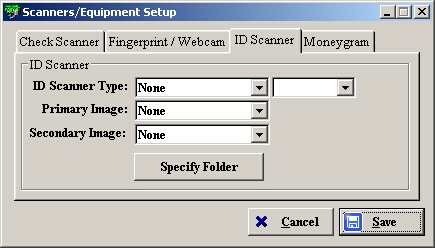
| » | ID Scanner Type: select your ID scanner from the drop-down menu. Then select the COM Port from the drop-down menu to the right. The COM Pot is the specific communication port the device is plug into. This can be found through the Device Manager (Control Panel > System > Hardware Tab > Device Manager). |
| » | Primary Image: select one of the four (4) options. |
None: no image is stored.
Full ID: entire ID is stored as the image.
Face Only: the photo portion of the ID is stored as the image.
Signature: the signature portion of the ID is stored as the image.
| » | Secondary Image: select one of the four (4) options. |
None: no image is stored.
Full ID: entire ID is stored as the image.
Face Only: the photo portion of the ID is stored as the image.
Signature: the signature portion of the ID is stored as the image.
| » | Specify Folder: choose the folder where you want to store all ID images. |
* Note: The Primary and Secondary Image option along with the Specify Folder button are only used if you are using the ScanShell 800 Scanner.
Moneygram
Allows you to setup and/or change settings associated with your moneygrams.
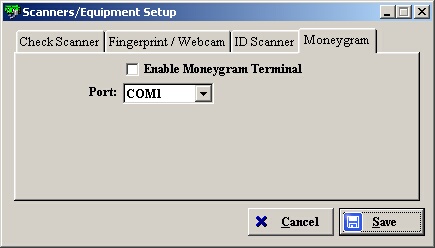
| » | Enable Moneygram Terminal: tells the system you are using a money order printer provided by MoneyGram. |
| » | Port: the specific communication port the device is plug into. This can be found through the Device Manager (Control Panel > System > Hardware Tab > Device Manager). |
Page url: http://www.ksoftcorp.com/help/index.html?scanner_equipment_moneygram_se.htm