|
Add/Edit Check Payee |

|

|

|

|
Allows you to add/edit a check payee through the Check Cashing Process.
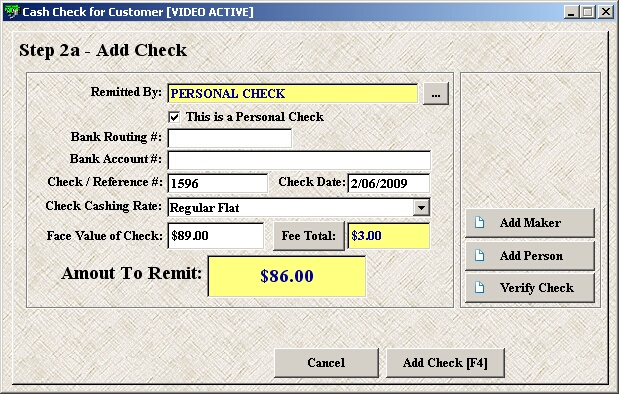
| » | While on Step 2a of the Cash New Check process, you can either add a new payee by clicking the Add Payee |
| » | If you choose the Add Maker button, you must first have the Bank Routing and Bank Account # filled in. |
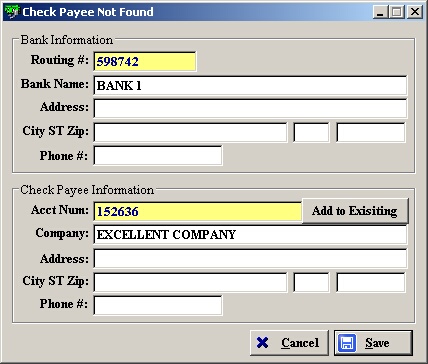
| » | By clicking the Add Maker button, you can then enter the name of the bank that this routing number is tied to along with its address and phone. |
| » | Then enter in the company information for the account number. |
| » | The Add to Existing button allows you to select a company that has already been loaded. |
| » | Adding a new payee through the Add Maker button does not allow you input as much information. To add/edit more details about this payee, please see the Check Issuers Listing section or continue below with the instructions using the Add Payee button. |
| » | Click Save to return to the previous screen and continue cashing the check. |
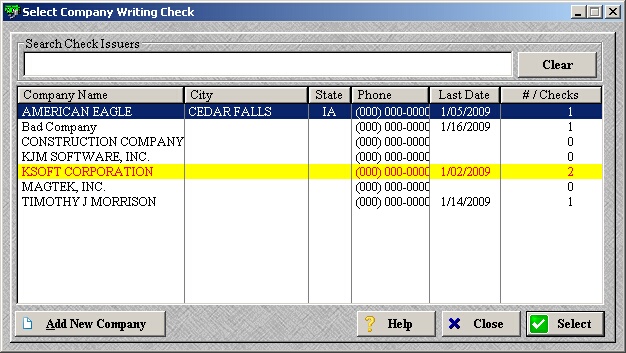
| » | When you click the Add Payee button, the Select Company screen allows you to either add a new payee or edit an existing one. |
| » | Click Add New Company to add a new payee. |
| » | Double-click on an existing payee to edit their details. |
| » | Adding or editing a payee brings up the same window with the same set of information. |
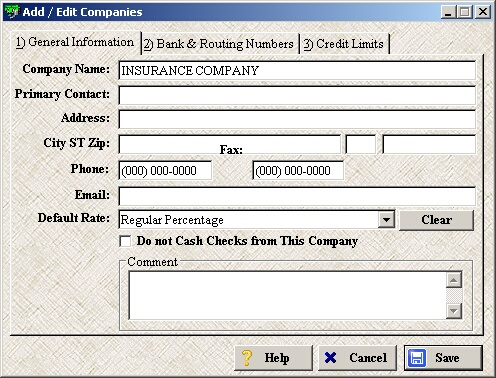
| » | Enter the desired information on the General Information tab. |
| » | To assign a default Check Cashing Rate to this payee, select one from the Default Rate drop-down. |
| » | To place this payee on the restricted list, check the Do not Cash Checks from This Company box. |
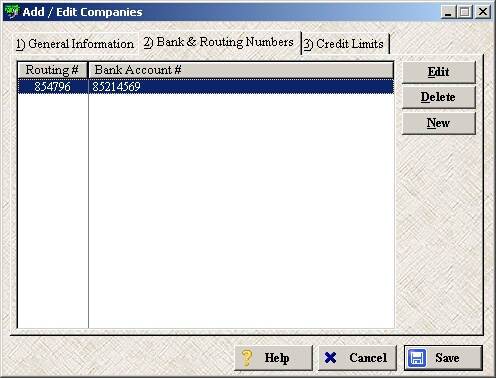
| » | Use the Edit, Delete, and New buttons to manage this payee's routing number(s) and account number(s) on the Bank & Routing Numbers tab. |
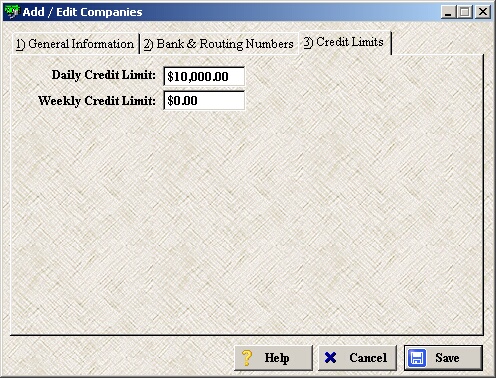
| » | On the Credit Limits tab, enter a Daily and/or Weekly Credit Limit for this payee if desired. |
| » | Click Save to save and exit. |
* Note: This can also be accessed through the Check Issuers Listing.
Page url: http://www.ksoftcorp.com/help/index.html?add_edit_check_payee.htm