|
Search for Customers |

|

|

|

|
There are several ways to search for a customer in the Customer Listing window.
Search Box
The search box is located in the upper left corner of the Customer Listing window.
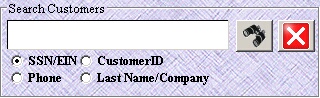
| » | Select one of the four (4) radio button options. |
| » | As you type your search criteria the customer list automatically filters to potential matches. |
| » | To clear the search field and return to the complete listing, click the Red X. |
Sort Box
The sort box is located in the upper right corner of the Customer Listing window.
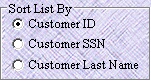
| » | Select one of the three (3) radio button options. |
| » | The customer list automatically re-sorts according to the option selected. |
| » | Scroll through the records until the customer is found. |
Fingerprint Button
The fingerprint button is located to the right of the search box in the Customer Listing window.

| » | Click the fingerprint icon. |
| » | Have the customer place his/her finger on the fingerprint reader. |
| » | Customer list automatically filters to records that match. |
| » | To clear the filter and return to the complete listing, click the Red X in the Search Customers box. |
Navigation Buttons
The navigation buttons are located in the lower left corner of the Customer Listing window.
![]()
| » | These navigation arrows are mostly useful for multiple pages of records. |
| » | The first button jumps to first page of records. |
| » | The second button jumps to previous page of records. |
| » | The third button jumps to previous record. |
| » | The fourth button jumps to next record. |
| » | The fifth button jumps to next page of records. |
| » | The sixth button jumps to last page of records. |
Page url: http://www.ksoftcorp.com/help/index.html?search_for_customers.htm