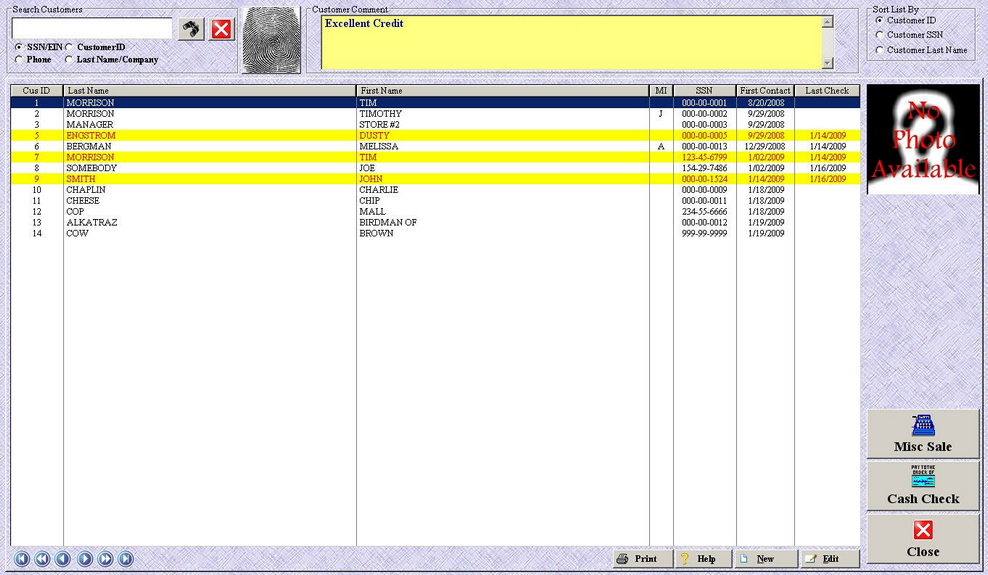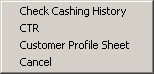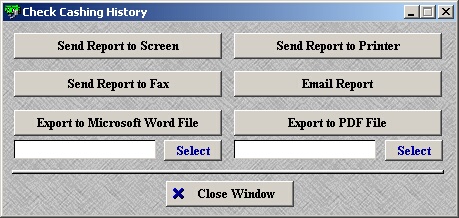The Customer Listing main window displays the basic information on all customers along with several other features.
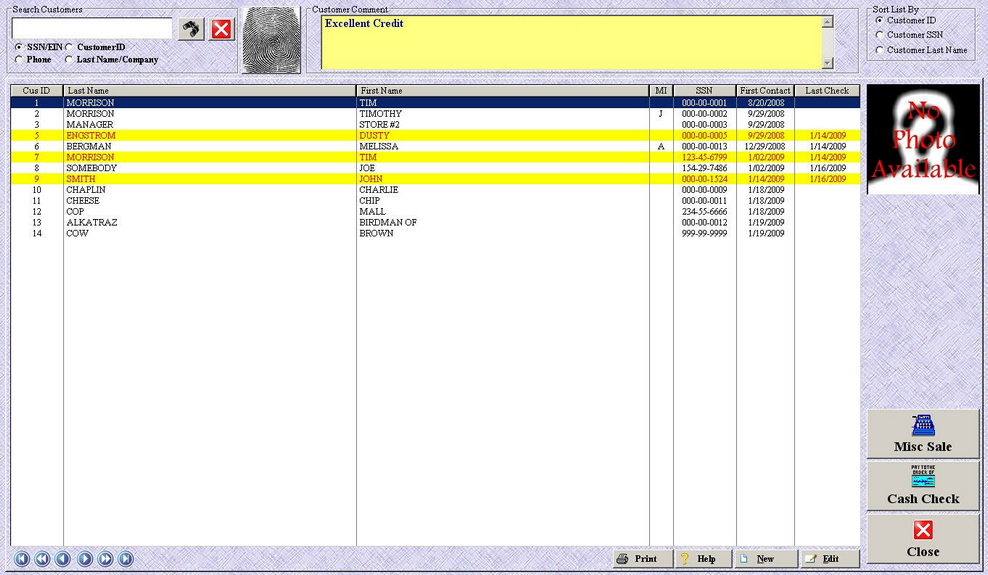
| » | Several different options for searching/sorting the customer list. To view complete details about this topic, please see Search for Customers. |
| » | The customer highlighted in blue is the customer that is currently selected. |
| » | Customers highlighted in yellow indicate they are on the restricted list. To add/remove a customer from the restricted list, please see Edit Existing Customer. |
| » | Click Print to display the four (4) print options (shown below). When you select which you would like to print, you will be given six (6) options on where/how you would like to print the selection (shown below). |
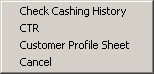
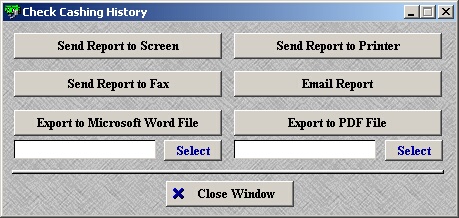
| » | The New button starts the Add New Customer process. To view complete details about this process, please see Add New Customer. |
| » | The Edit button starts the Edit Existing Customer process. To view complete details about this process, please see Edit Existing Customer. |
| » | The Misc Sale button starts the Misc Sale process for the selected customer. To view complete details about this process, please see the Process Misc Sale chapter. |
| » | The Cash Check button starts the Cash New Check process for the selected customer. To view complete details about this process, please see the Cash New Check chapter. |
| » | The Close button closes the Customer Listing window. |
Page url:
http://www.ksoftcorp.com/help/index.html?customer_lisitng_main_window.htm